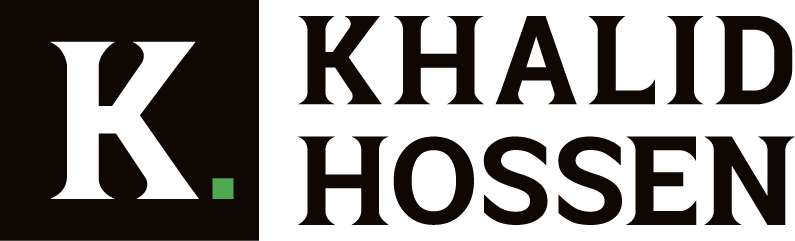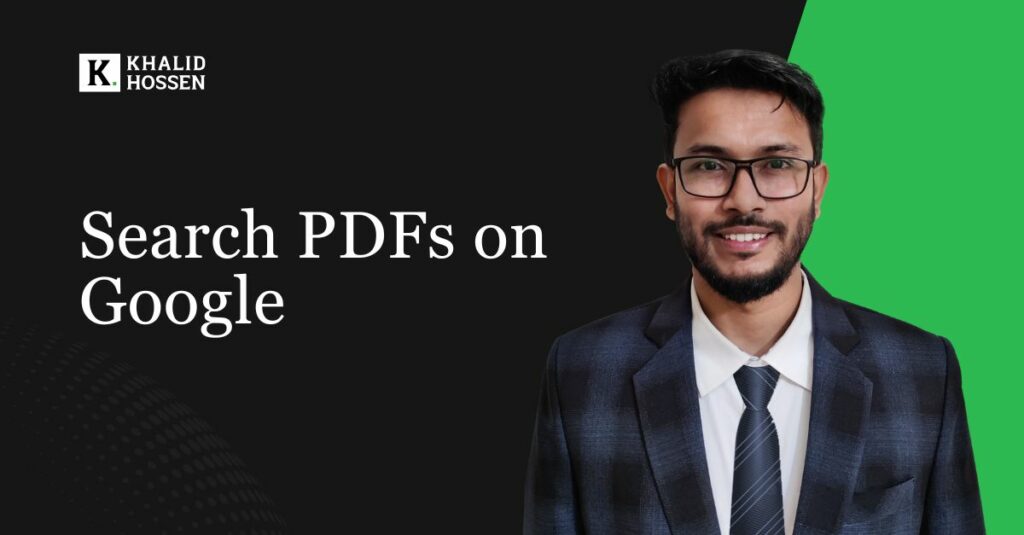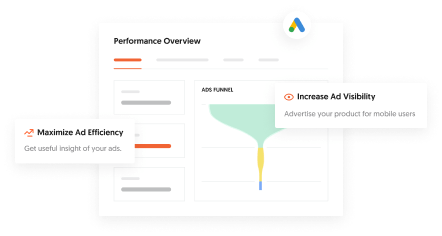Have you ever found yourself endlessly scrolling through search results, struggling to locate the exact PDF document you need? Or perhaps you’re simply unaware of the tricks that can save you time and energy when searching for PDFs. By the end of this guide, you will have learned how to efficiently and effectively search for PDFs on Google, using easy-to-apply techniques. Whether you’re a student, a researcher, or a professional, mastering these methods will make you a pro at finding the right PDFs in no time.
Google Search Basics
Google’s search engine is incredibly powerful, yet many users don’t take full advantage of its capabilities. At the core of Google is an algorithm designed to index and rank a vast array of online content, including PDF documents. This process involves three key stages: crawling, where Google gathers data from websites; indexing, where this information is organized and stored; and ranking, where the most relevant content is displayed based on user intent. By understanding this process, you can leverage specific strategies to find exactly what you’re searching for in PDF format.
6 Best Tips to Search PDFs on Google
Finding PDFs can be a tough task if you don’t know the right techniques. Let’s explore six practical tips that will help you become a pro at PDF searching.
Pinpointing the perfect keywords
When you search for PDFs, selecting the right keywords is crucial. Using overly broad search terms often results in a flood of irrelevant information. Narrowing your search with precise keywords will bring you closer to the results you need.
For example, instead of typing “marketing report,” consider using more specific terms like “2024 digital marketing trends.” This refinement helps Google match your query more accurately to documents that contain exactly what you’re looking for. Always think about how the document you’re looking for might be titled or categorized.
Mastering the Filetype: Operator
One of the most effective ways to search for PDFs is by using the filetype: operator. This command tells Google to focus only on a specific type of file, such as a PDF. When you add this operator to your query, Google will filter out other file formats like Word documents or web pages, presenting only PDFs.
For instance, if you want to find a research paper on climate change, you can add the “filetype” tag to your search, like filetype: pdf the effect of climate change. This will narrow your results to PDF files related to the effect of climate change, helping you avoid irrelevant links and go straight to the content you need.
Emphasizing The Search with Quotation marks
If you need to find an exact phrase or title within a PDF, quotation marks are your best friend. Placing quotes around your search term tells Google to find results that include the exact phrase in the order you’ve typed it. This is particularly useful when searching for specific reports, papers, or titles.
For example, if you’re looking for a report titled The Economics of Tropical Deforestation, using quotation marks ensures that you find documents where this exact title is present. This cuts down on irrelevant results that only partially match your search.
Using The Potential of Site: Operator
There are times when you know a specific website contains the information you need, but you’re not sure where to find it. The site: operator allows you to restrict your search to one particular domain, helping you find PDFs hosted on that site.
For example, if you’re looking for educational materials or research papers from a university’s website, you can use the site: operator along with the filetype: pdf command. This way, Google will only show you PDFs available on that specific website, making your search more focused and efficient.
Using the Power of the Minus (-) Operator
Occasionally, your search results might include unwanted documents that distract from your goal. By using the minus (-) operator, you can exclude certain words from your search. This is useful when you’re trying to avoid specific topics or documents.
For instance, If you’re searching for a PDF about climate change but want to exclude results related to politics, you can use the following search query: “climate change -politics filetype: pdf”. This will provide PDF files on climate change while omitting those that mention “politics.”
Combining Multiple Operators for Specific Search
The real power of Google search lies in combining multiple operators for more specific results. When you use multiple operators together, you can fine-tune your search to include only the most relevant content.
For example, you might combine the filetype: pdf operator with quotation marks and the site: operator to look for an exact phrase within a specific domain, while also excluding certain terms. This level of precision ensures that you get exactly what you’re looking for without having to sift through irrelevant results.
Try Alternative Resources and Techniques
While Google is the go-to search engine for most users, there are other resources where you can search for PDFs, particularly for academic or specialized documents. Platforms like Google Scholar, Scribd, ResearchGate, and Academia.edu host a wealth of PDF documents, including research papers, books, and industry reports. These platforms allow you to access documents that might not appear in a regular Google search.
Additionally, consider using alternative search engines like Bing, Yahoo, or DuckDuckGo. Each has its own algorithm and might display different results for the same query. Sometimes, using a different search engine can lead to documents that Google might not prioritize.
Evaluate Your Search Result
Once you’ve gathered a list of potential PDFs, it’s important to evaluate the relevance and quality of each document. Make sure the source is credible, especially if you’re looking for academic or professional materials. Government websites, educational institutions, and established organizations are generally reliable sources for high-quality PDFs. Always check the publication date to ensure that the information is current and applicable to your needs.
Conclusion
Searching for PDFs on Google doesn’t have to be a frustrating process. By mastering the use of keywords, operators like filetype:, site:, and quotation marks, and learning how to combine these tools, you can save time and find exactly what you need. Don’t forget to explore other platforms and search engines to expand your resources. Armed with these tips, you’ll be able to navigate Google like a pro and make your research process more efficient than ever.