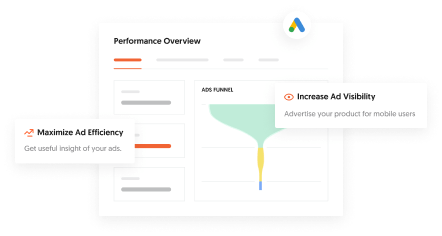Hope you're enjoying this post! If you'd like me to handle your marketing—
Book a callAuthor:
Khalid Hossen
Founder of VentCube, SEO and Strategic Digital Marketing Expert
Last Update:
11-27-2024
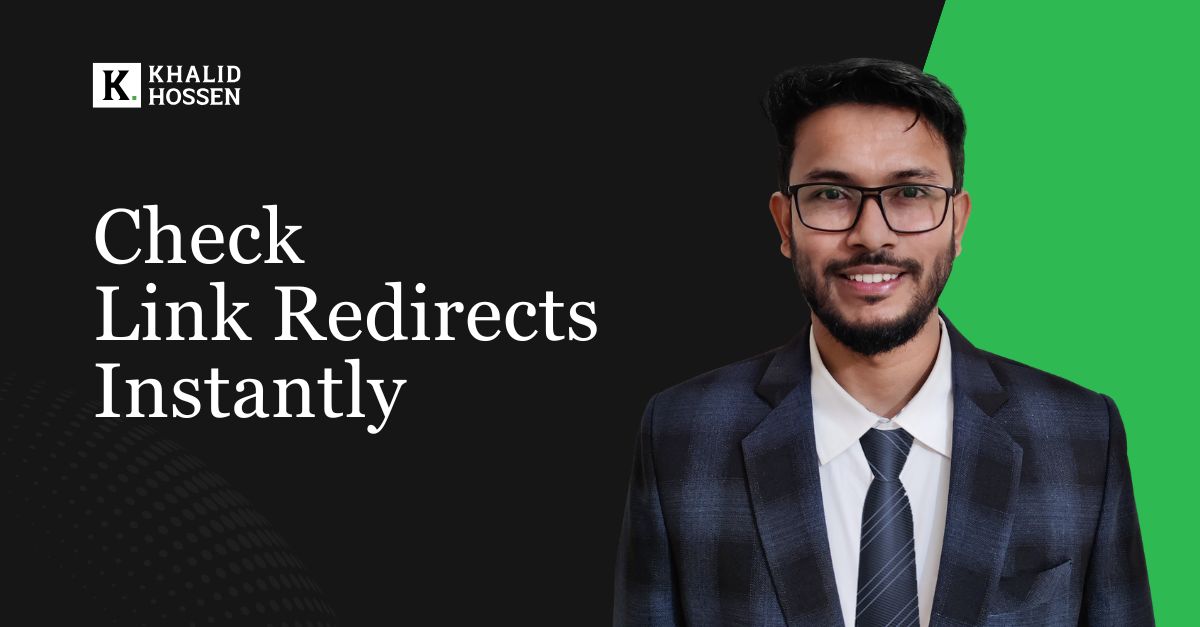
Sometimes, checking if a link redirects to another page is essential, whether you’re updating a website, monitoring SEO, or simply verifying where a link leads. There are many ways to verify redirects, from browser extensions to online tools, and each offers its advantages. Here, we’ll explain different types of link redirects and the best methods for checking them, ensuring you have the tools needed to manage and inspect your URLs.
Understanding the various types of redirects helps you determine the best ways to use and verify them for a website.
A 301 redirect is a permanent redirect, used to indicate that a webpage has moved to a new URL. This type of redirect transfers all SEO ranking and value from the original page to the new page, helping retain search engine authority.
Suppose you change a URL from oldsite.com/blog/article to newsite.com/blog/article. A 301 redirect ensures that anyone visiting the old URL is taken to the new one without losing traffic or SEO value. This is ideal when restructuring a website, changing domain names, or consolidating content.
A 302 redirect is a temporary redirect, which means the original URL is expected to become active again in the future. SEO value is not transferred as with a 301 redirect, as search engines know this is a short-term change.
If a seasonal landing page is active only during the holiday, a 302 redirect can temporarily point users from example.com/sale to example.com/holiday-sale. After the season, the redirect can be removed, and the original page resumes its function. This is ideal for temporary changes like seasonal promotions, limited-time events, or testing new pages.
A 307 redirect is similar to a 302 but specifies that the redirect should be temporary, and it maintains the original request method (e.g., POST or GET).
If an e-commerce checkout page is temporarily unavailable, a 307 redirect can route customers to a maintenance page without losing form data in POST requests. This is helpful for e-commerce sites or forms where maintaining data transfer in POST requests is essential.
A 308 redirect works similarly to a 301 in that it is a permanent redirect, but it also maintains the request method.
If you move a payment page to a new URL, a 308 redirect ensures that any form submissions still work correctly, keeping payment data intact. It is used for scenarios requiring both permanence and preservation of request methods, especially in secure data transfers.
A meta-refresh redirect is an HTML-based redirect that triggers a browser refresh after a set interval, leading users to a new page. Commonly, these have a delay and are less SEO-friendly than 3xx redirects.
News websites might redirect readers from an outdated article to a more recent version after a few seconds using a meta refresh. It is often used for less critical redirects where SEO value isn’t as important, such as page updates or time-based notifications.
To effectively check if a link redirects to another website, you have various options available, each suited to different levels of expertise and purposes. Whether for quick manual verification or bulk checking, these methods ensure you can track and manage redirects accurately.
This is the simplest method, where you manually enter a URL in your browser and observe if the address bar changes to a different URL upon loading. Manually checking gives a straightforward visual confirmation of a redirect.
Open your preferred web browser, such as Chrome, Firefox, or Safari. Type the URL into the address bar. For example, type espn.go.com and press Enter. Watch the URL in the address bar as the page loads. If it redirects to a new URL, such as www.espn.com, this confirms the link is redirected.
This method is ideal for quick, individual URL checks but not efficient for large lists. Manual checking is reliable for small-scale verifications or non-technical users who want a straightforward approach.
Online redirect checker tools like WhereGoes and Redirect Detective are designed to follow all steps in the redirect chain, showing every intermediate link along the way. These tools provide a complete breakdown of the URL’s redirection path and are particularly helpful for following shortened links or affiliate URLs.
Go to WhereGoes or Redirect Detective. Enter the URL you want to check. For instance, use the URL bit.ly/3FHwYwF, which is a shortened link. Click “Trace URL” or the equivalent button. The tool will display each step in the redirect path, including any HTTP status codes and the final destination URL.
Online redirect checkers are perfect for quickly analyzing single URLs and checking redirect chains, especially with shortened URLs or affiliate links. They save time and are easy to use without requiring technical expertise.
Most modern web browsers include Developer Tools, which allow you to inspect network activity and view HTTP status codes. Using the Network tab, you can trace all requests made as a URL loads, making it a powerful method for identifying and understanding redirects.
Open your browser and navigate to Developer Tools (press F12 or right-click on the page and select “Inspect”). Click on the Network tab. Enter a URL, such as http://amzn.to/3CjzH9O, in the address bar and press Enter. Watch the Network panel as the page loads. If the URL redirects, you’ll see multiple entries appear. Look for the initial request, then follow subsequent requests to see each URL in the redirect chain. HTTP status codes (like 301 or 302) will indicate a redirect.
Browser Developer Tools are ideal for in-depth analysis when troubleshooting issues or verifying redirects. This method is especially helpful if you want detailed information about HTTP headers and response codes without needing external tools.
Extensions like Link Redirect Trace or Ahrefs SEO Toolbar provide quick and easy redirect analysis directly within Chrome. These extensions allow you to see redirect chains, HTTP status codes, and destination URLs, making them efficient tools for checking redirects as you browse.
Install a redirect-tracing extension, such as Link Redirect Trace, from the Chrome Web Store. Open any webpage with a potential redirect, such as https://bit.ly/42HxYrW. Click on the extension icon to activate it for the current page. The extension will show the redirect chain, including any intermediate URLs, the final destination, and HTTP status codes (e.g., 301 for permanent redirects).
Chrome extensions are ideal for quick, convenient redirect checks when browsing individual pages. SEO professionals, marketers, and website managers find them helpful for on-the-go checks, especially during manual SEO audits.
Website crawlers like Screaming Frog SEO Spider or Sitebulb are powerful tools for analyzing entire websites. These crawlers scan every page on a website, tracking and reporting all redirects, making them invaluable for large-scale audits.
Download and open Screaming Frog SEO Spider. Enter the domain you want to analyze, such as theguardian.com, and start the crawl. Once complete, navigate to the “Response Codes” tab and filter for 3xx codes to identify redirects. For each redirect, you’ll see the original URL, the redirect type (e.g., 301 or 302), and the destination URL.
Website crawlers are essential for auditing large websites, especially during website migrations or SEO audits. They provide bulk data, making them ideal for identifying and categorizing redirects across hundreds or thousands of pages.
Command-line tools like curl or wget offer a fast way to check redirects without a browser. These tools display HTTP headers directly, allowing you to see if a link redirects to another URL.
Open the terminal or command prompt. Use curl to check for redirects. Enter curl -I https://t.co/xyz123. The terminal will show HTTP headers, including status codes like 301 or 302 and a Location header with the redirected URL.
Command-line tools are perfect for quick checks or scripting redirect verification for larger lists of URLs. They’re especially suitable for developers or advanced users who want command-line flexibility and speed.
For more complex or large-scale redirect checks, writing a custom program allows for automation and customization. Python’s requests library is commonly used, as it can follow redirect chains and log results.
Use Python (or another programming language) to write a script. Install the requests library if using Python: pip install requests. Write a script to check each URL in a list, following redirects and logging the final destination URL and status codes. Run the script to check URLs in bulk, storing results in a CSV or log file.
Custom scripts are invaluable for developers and SEOs managing many URLs. They allow complete control and automation, making them ideal for bulk checks, site migrations, or in-depth audits.
Checking if a link redirects can be straightforward or complex, depending on the tools and methods used. Whether it’s using online tools for simple checks or building custom scripts for large-scale URL lists, understanding redirects can help maintain SEO, streamline user navigation, and optimize your site’s structure. By knowing the different redirect types and ways to verify them, you can effectively manage URLs and ensure every link leads to the correct destination.

Founder of VentCube, SEO and Strategic Digital Marketing Expert.
I’ve spent 17 years mastering SEO and digital marketing strategies to help businesses grow online. My focus is on delivering data-driven, customized solutions that drive traffic, increase conversions, and boost brand visibility.
Follow me:
I’m focused on helping businesses grow. My question is, will yours be next?

I’m Khalid Hossen, the founder of VentCube, with 13+ years of experience in digital marketing. I specialize in SEO and strategic digital solutions, helping businesses grow online. Recognized for my innovative approach, I’ve built a reputation as a leader in the industry.
Learn More